An Excel worksheet for all your grand piano action balancing
About the sheet
For several years, I have been developing an Excel tool designed to meet all your action-balancing needs. This sheet incorporates calculations for a wide range of balancing techniques, including Precision Touch Design™, SNAP™, and traditional leading methods. The Excel file is now available exclusively to professional piano technicians.

The worksheet calculations as well as the knowledge that makes it possible are based on the science of Touch Weight Metrology and the Equation of Balance as invented and developed by David Stanwood. The empirically derived Strike Weight and Front Weight reference zones and scales as well as the Touch Design Selection Guide used in the worksheet is provided by David Stanwood.
Get your own worksheet
You can get your registered copy for € 200 ,- (excl. tax)
Send me an email with the following:
- Name
- Company name *
- Adres
- Country *
- Vat-ID *
- What name would you like to register the sheet to?
Or simply click here
* These are mandatory in the EU for tax reasons
You will get an invoice. And after payment your will receive your personal registered copy within 24 hours.
Latest version
System Requirements
To use the worksheet you'll need a valid (payed) version of Microsoft Excel and a reasonably fast computer. It will need to crush some numbers from time to time.
Trouble Shooting
If you encounter issues with reading or using the sheet, please refer to the troubleshooting section at the bottom of this page. If you discover any problems or bugs that aren't listed there, feel free to contact me at balanceworksheet@vandongenpianos.nl.
Bug fixes and minor updates are free of charge.
For questions about design choices, it's best to consult your regular technician's platform. Please note that this sheet is a tool, not a tutorial.
Happy balancing!
Walkthrough & Screenshots
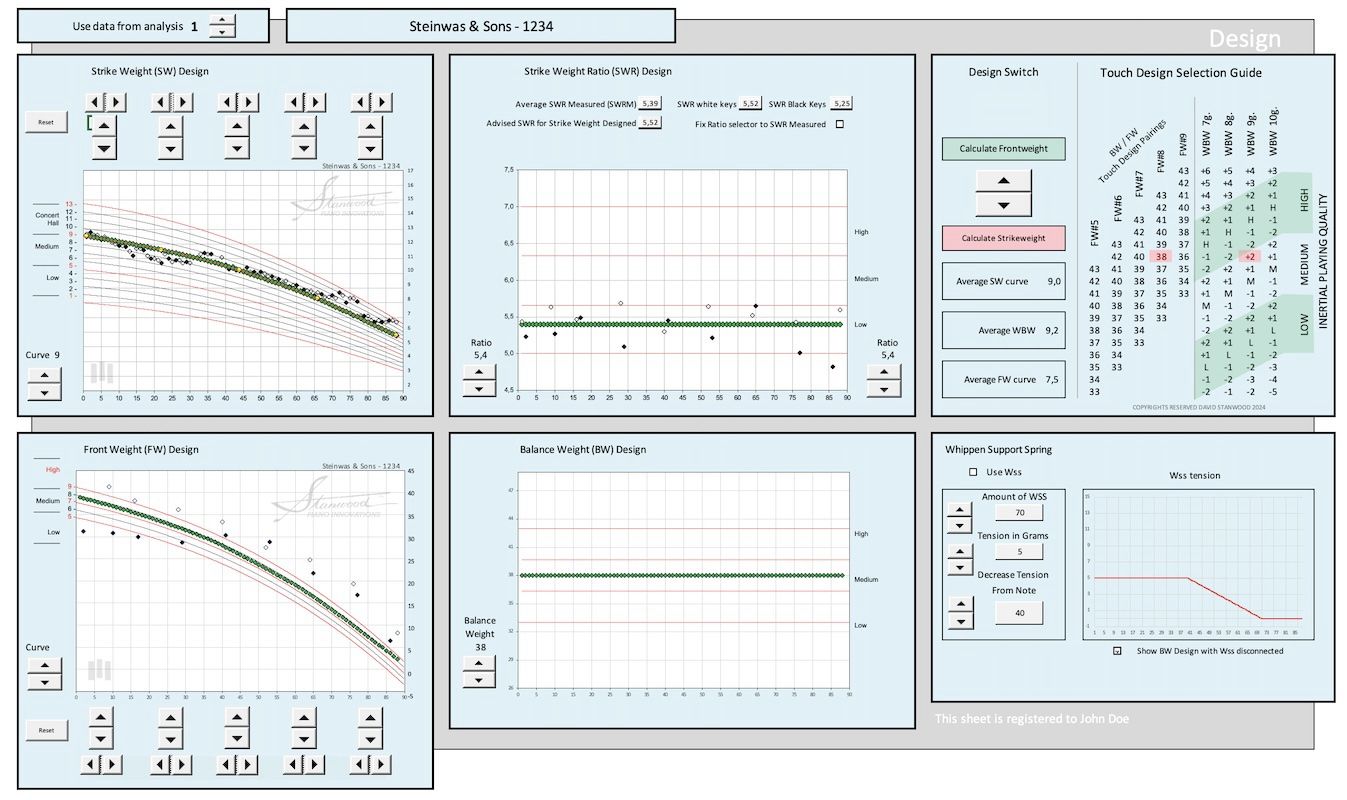
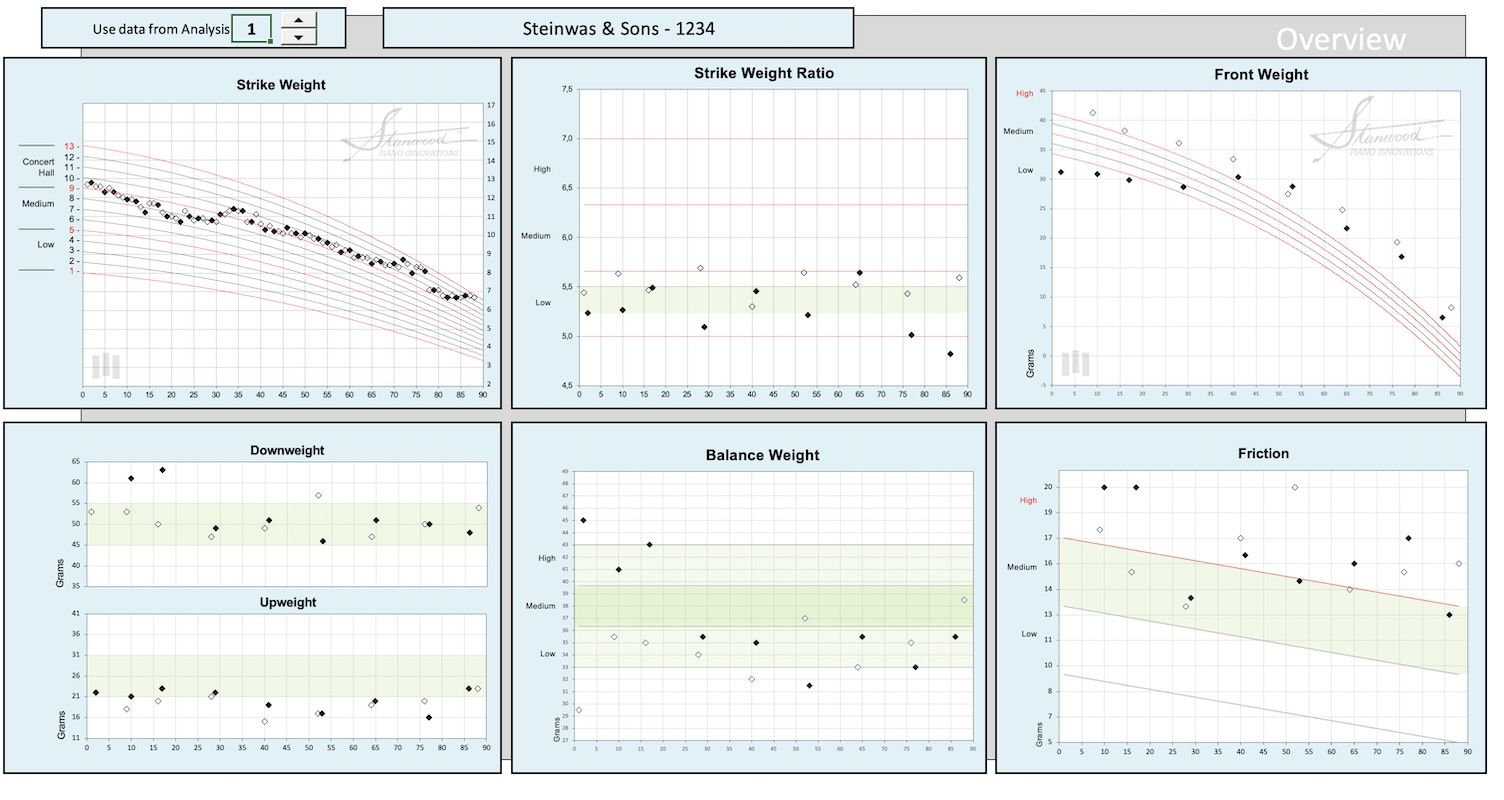
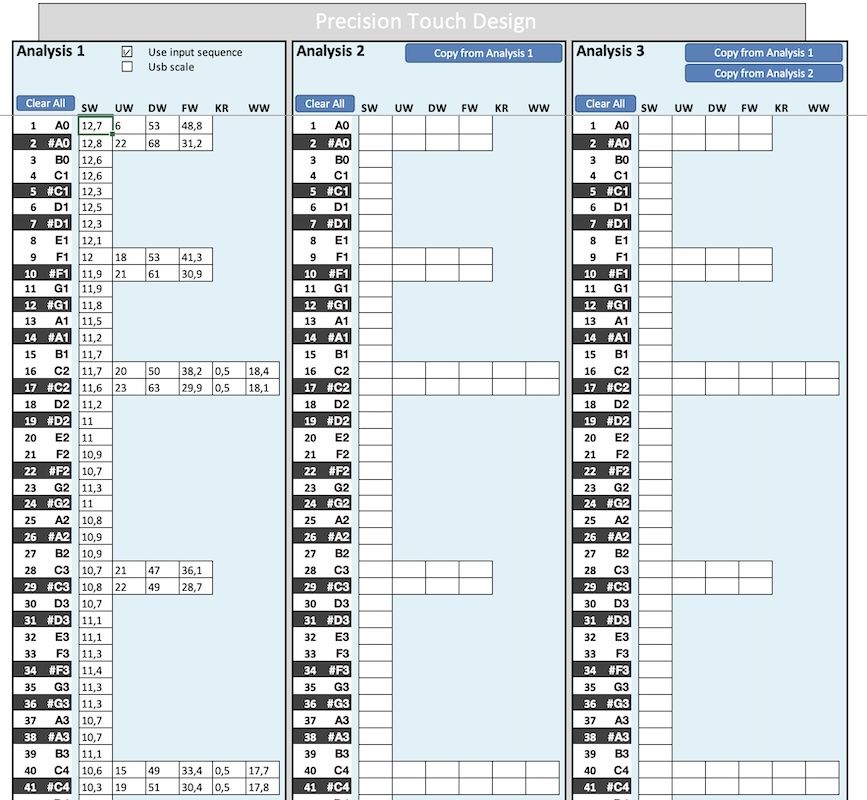
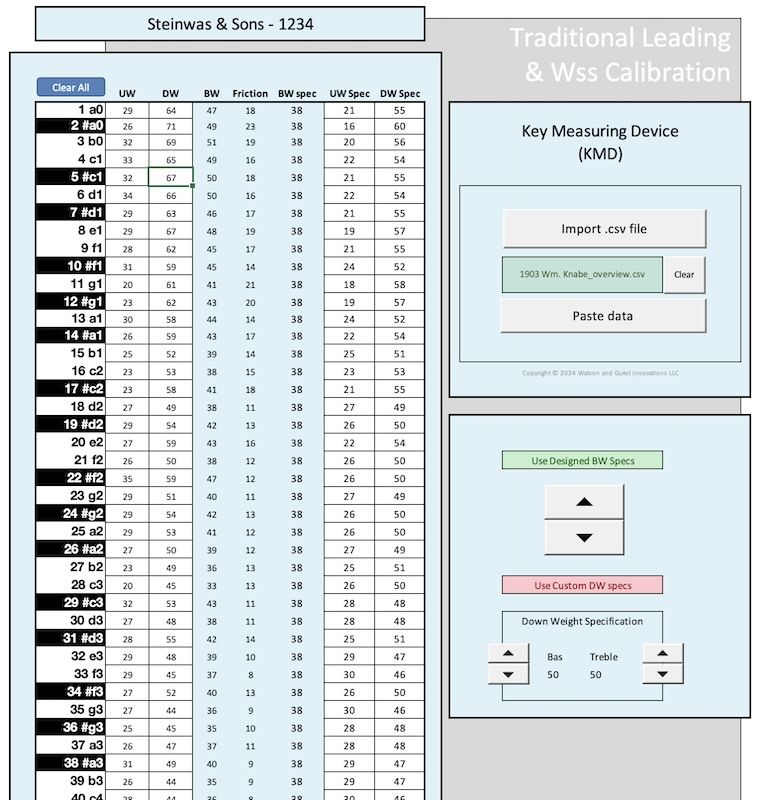
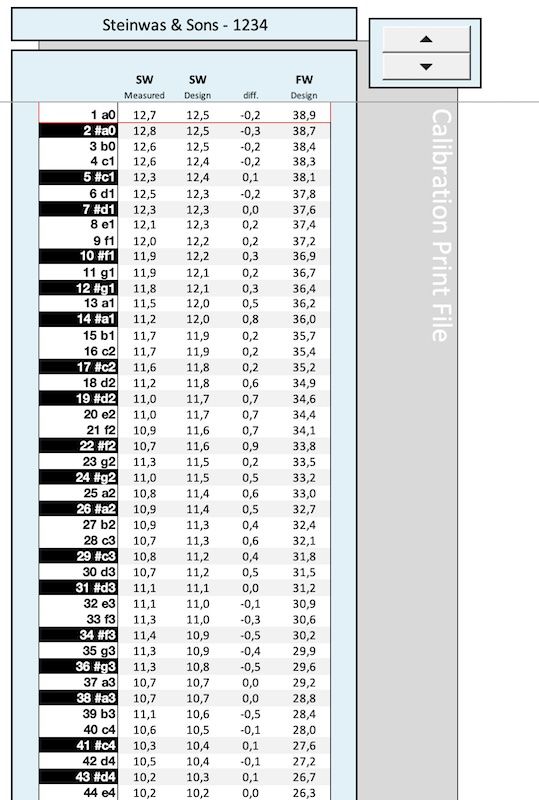
More videos about working with the Balanceworksheet soon!
Troubleshooting Guide
Errors on the Welcome Tab
Possible Issues and Solutions:
- Macros Are Not Enabled
- Macros are automated tasks that are necessary for this spreadsheet to function properly. Certain Excel settings may block macros by default.
- Solution: Enable macros in Excel's Trust Center:
- Go to Options → Trust Center → Trust Center Settings → Enable Macros.
- File Restricted by Windows Security
- When downloading a file from an unknown source, Windows may restrict it. This can prevent the file from functioning correctly.
- Solution: Mark the file as safe by doing the following:
- Right-click on the file → Select Properties → Under the Security section, check Unblock.
- File Saved with Double Extensions
- When saving your file, it may end up with double extensions (e.g.,
Bechstein_10437.xlsx.xlsm). This happens if the incorrect file format is selected during the save process. - Solution:
- On the Welcome screen, ensure you select the correct file extension,
.xlsm, when saving. - If you do not manually select
.xlsm, Excel will automatically append this extension to your file name because the sheet will not work without it.
- On the Welcome screen, ensure you select the correct file extension,
- When saving your file, it may end up with double extensions (e.g.,
By following these steps, you should resolve any issues encountered on the Welcome tab.
Trouble shooting will be updated frequently when new issues occur. Found a problem? mail me at balanceworksheet@vandongenpianos.nl
